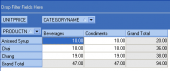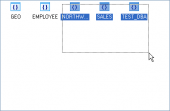DB2 Maestro online Help
| Prev | Return to chapter overview | Next |
Editing table properties
MQ Table Editor provides you with an ability to edit its properties fast and easy.
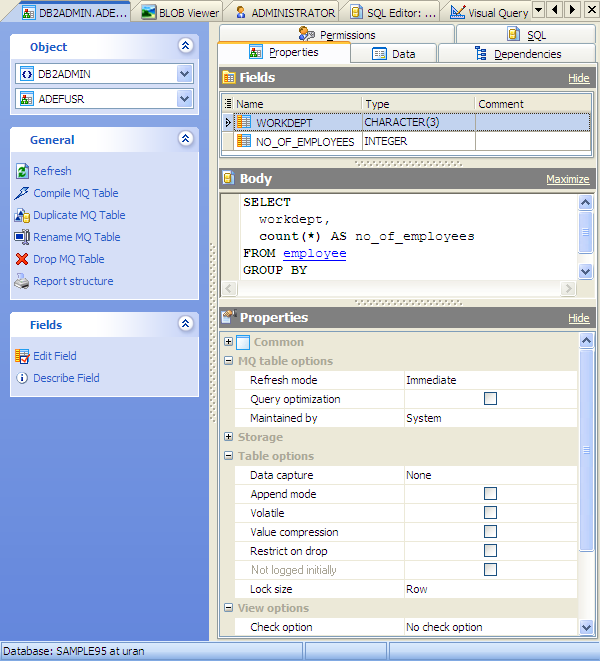
Name
The field represents the new MQ Table name as it was set on the previous wizard step.
Owner
Here you can see the owner of the materialized query table. By default, only the owner of an object can perform various operations with the object. In order to allow other users to operate it, privileges must be granted. (However, users that have the superuser attribute can always access any object.)
Refresh mode (Immediate, Deffered, Once)
Indicates how the data in the table is maintained.
Query optimization
Check the option to allow the materialized query table can be used for query optimization under appropriate circumstances.
Maintained by
Specifies whether the data in the materialized query table is maintained by the system, user, or replication tool. The default is SYSTEM.
You can specify here also Storage options and Table options (data capture, value compression, restrict on drop, etc.) for materialized query table.
The full description of the materialized query table properties you can find in DB2 SQL Reference Volume 2.
To apply the changes, select the Apply Changes item in the Navigation bar or use Ctrl+F9 or Ctrl+F7 shortcut keys.
It is also possible to modify object properties without opening the object editor: use the Object Properties item of the popup menu of the selected object from the explorer tree.
| Prev | Return to chapter overview | Next |





 Download
Download Buy
Buy