DB2 Maestro online Help
Structured Types
A structured type is a user-defined data type that contains one or more named attributes. Each attribute has a name and a data type of its own. Attributes are properties that describe an instance of a type. A structured type can serve as the type of a table, in which each column of the table derives its name and data type from one of the attributes of the structured type.
New Structured types are created within Create Structured Type Wizard. In order to run the wizard you should either
| • | select the Object | Create Database Object... main menu item; |
| • | select the Structured Type icon in the Create Database Object dialog |
or
| • | select the Structured Types list or any object from that list in the explorer tree; |
| • | select the Create New Structured Type... item from the popup menu |
or
| • | open the schema in Schema Editor and the Structured Types tab there; |
| • | press the Insert key or select the Create New Structured Type item from the popup menu (alternatively, you may use the corresponding link of the Navigation Bar). |
To create a new type with the same properties as one of the existing types has:
| • | select the Object | Duplicate Database Object... main menu item; |
| • | follow the instructions of Duplicate Object Wizard. |
|
Structured Types can be edited within Structured Type Editor. In order to run the editor you should either
| • | select the type for editing in the explorer tree (type the first letters of the type name for quick search); |
| • | select the Edit Structured Type ... item from the popup menu |
or
| • | open the schema in Schema Editor and the Structured Types tab there; |
| • | select the type to edit; |
| • | press the Enter key or select the Edit Structured Type item from the popup menu (alternatively, you may use the corresponding link of the Navigation Bar). |
|
To drop a structured type:
| • | select the type to drop in the explorer tree; |
| • | select the Drop Structured Type item from the popup menu |
or
| • | open the schema in Schema Editor and the Structured Types tab there; |
| • | select the type to drop; |
| • | press the Delete key or select the Drop Structured Type item from the popup menu (alternatively, you may use the corresponding link of the Navigation Bar) |
and confirm dropping in the dialog window.
|


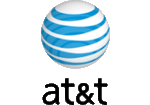


 Download
Download Buy
Buy