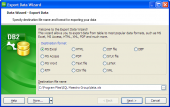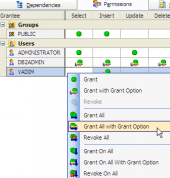DB2 Maestro online Help
| Prev | Return to chapter overview | Next |
Distinct Type Editor
Distinct Type Editor is opened automatically after a new Distinct Type is created and is available on editing the existing one (see Edit Distinct Type for details).
The basic principles of Object Editors in DB2 Maestro are considered in the corresponding topic. See below to find the description of editor tabs that are unique to the current object.
Distinct Type Editor provides you with an ability to edit Distinct Type properties. The Properties tab allows you to change the Distinct Type name, the Distinct Type owner, etc.
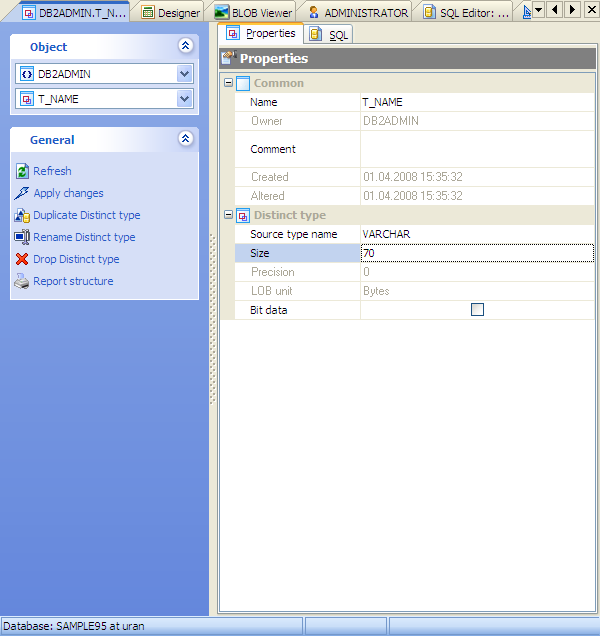
Name
Here you can view and edit the Distinct Type name. The name of the Distinct Type must be unique among all the Distinct Type names in the schema.
Comment
This field stores a comment to the Distinct Type.
Source type name
Specifies the data type used as the basis for the internal representation of the distinct type. The source data type cannot be of type XML.
Precision
The first integer is the precision of the number; that is, the total number of digits; it may range from 1 to 31.
BIT data
Specifies that the contents of the column are to be treated as bit (binary) data. During data exchange with other systems, code
page conversions are not performed. Comparisons are done in binary, irrespective of the database collating sequence.
LOBs greater than 1 gigabyte cannot be logged and LOBs greater than 10 megabytes should probably not be logged.
To apply the changes, select the Apply Changes item in the Navigation bar or use Ctrl+F9 or Ctrl+F7 shortcut keys.
It is also possible to modify object properties without opening the object editor: use the Object Properties item of the popup menu of the selected object from the explorer tree.
| Prev | Return to chapter overview | Next |





 Download
Download Buy
Buy