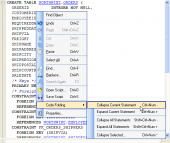DB2 Maestro online Help
| Prev | Return to chapter overview | Next |
Trigger Editor
Trigger Editor can be opened automatically after the trigger is created and is available on editing the trigger.
The basic principles of Object Editors in DB2 Maestro are considered in the corresponding topic. See below to find the description of editor tabs that are unique to the current object.
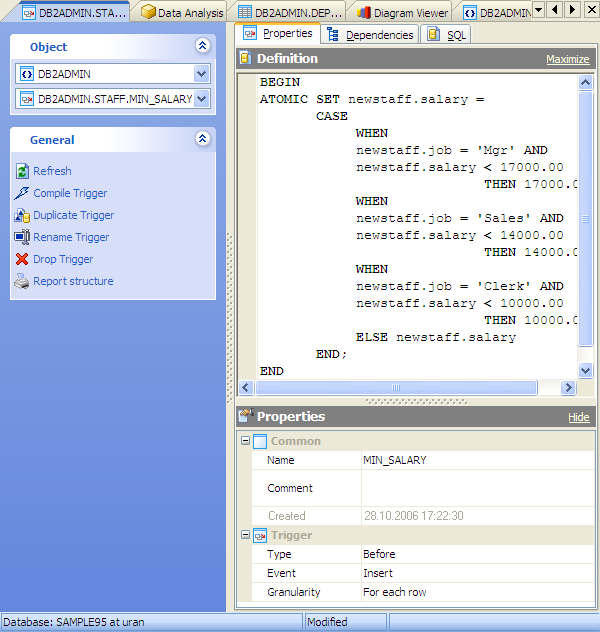
The main tab of the editor consists of several parts:, trigger definition, and trigger properties.
Definition
Defines the trigger conditions and actions.
Properties
Name
Here you can view and change the trigger name.
Note: the name of the object must be unique among all the object names in its container. Moreover, all the objects that are source of data need unique names among themselves. You can use any identifier that is allowed by DB2 server.
Comment
This field contains a comment to the trigger.
For Each (Row, Statement)
This specifies whether the trigger procedure should be fired once for every row affected by the trigger event, or just once per SQL statement.
Type(Before, After)
Determines whether the function is called before or after the event.
Event (Insert, Update, or Delete)
Specifies the event that will fire the trigger.
To apply the changes, select the Apply Changes item in the Navigation bar or use Ctrl+F9 or Ctrl+F7 shortcut keys.
It is also possible to modify object properties without opening the object editor: use the Object Properties item of the popup menu of the selected object from the explorer tree.
| Prev | Return to chapter overview | Next |


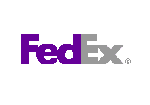
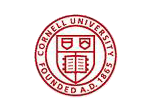

 Download
Download Buy
Buy