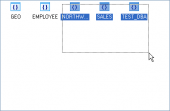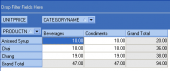DB2 Maestro online Help
| Prev | Return to chapter overview | Next |
Editing table properties
The Properties section allows you to view general table properties and also to modify .
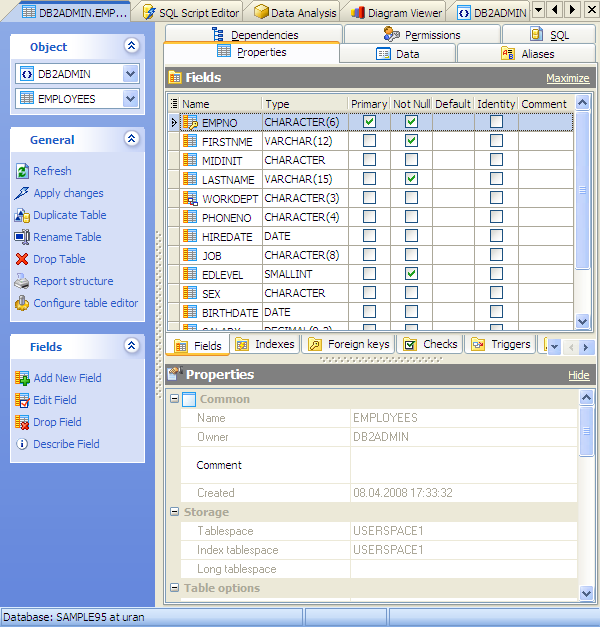
Subitems
Every tab is intended for work with defined objects (fields, indexes, etc.). To modify any object, double click it or use grid’s popup menu. The menu also allows you to add new, rename, describe, copy/paste, and drop selected objects. To operate with several objects at a time, select them with the Shift or the Ctrl key pressed. After a group of objects is selected you can operate with it, e.g. delete several objects at once, as if it is a single object.
See also: Fields, Triggers, and Indexes.
The tab also allows to change table storage options (tablespaces) and others. For more information use DB2 manuals athttp://www-1.ibm.com/support/docview.wss?rs=71&uid=swg27009552.
To apply the changes, select the Apply Changes item in the Navigation bar or use Ctrl+F9 or Ctrl+F7 shortcut keys.
It is also possible to modify object properties without opening the object editor: use the Object Properties item of the popup menu of the selected object from the explorer tree.
| Prev | Return to chapter overview | Next |





 Download
Download Buy
Buy