AnySQL Maestro 13.2 released
Feb 11, 2013
| Prev | Next |
|
SQL Maestro Group is happy to announce the release of AnySQL Maestro 13.2, a universal powerful solution for administering any database engine (SQL Server, Oracle, MySQL, MS Access, etc.) that is accessible via ODBC driver or OLE DB provider. Please consider the list of new features implemented in this version since the last official release: |
New features:
- AnySQL Maestro has been optimized to work with some popular DBMS. Also we have successfully tested the software with the latest versions of database servers and OLE DB Providers / ODBC drivers and updated the Connection String Reference accordingly.
-
Get SQL Dump wizard has been significantly updated:
- Now it is possible to rename output columns in the result SQL script. To set a new target column name, enter a value to the Target column in the grid at the first step of the wizard.
-
You can also change the order of output columns using the appropriate commands of the popup menu or Ctrl+Up and Ctrl+Down shortcuts.
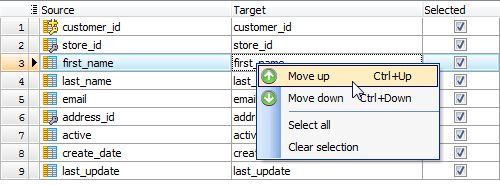 Picture 1. SQL Dump: target column order
Picture 1. SQL Dump: target column order
-
Starting with this version it is possible to specify the SQL syntax the result script to be written on. This feature allows you to restore the dump contents to a table in a different database server such as PostgreSQL, SQL Server, Oracle, Firebird, or SQLite.
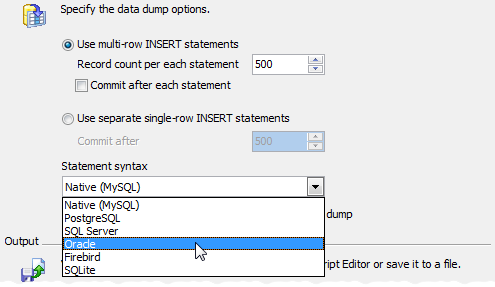 Picture 2. SQL Dump: setting SQL syntax
Picture 2. SQL Dump: setting SQL syntax
- The Start Page has been redesigned in order to provide quick access to recently connected database profiles and display the latest company news.
-
SQL Editor features:
- Now on executing several statements from a single editor tab (did you know about such a possibility?), the corresponding result tab is marked with an appropriate image.
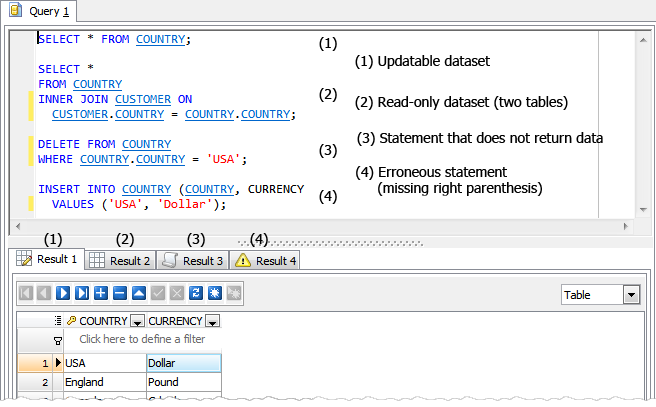 Picture 3. SQL Editor result tabs images
Picture 3. SQL Editor result tabs images -
Starting from this version you can copy the selected text from any editor to Clipboard as a ready-to-use string written in one of the following programming languages: C#, C++, Delphi (Object Pascal), and Java. This feature is accessible in the Export section of the editor area popup menu.
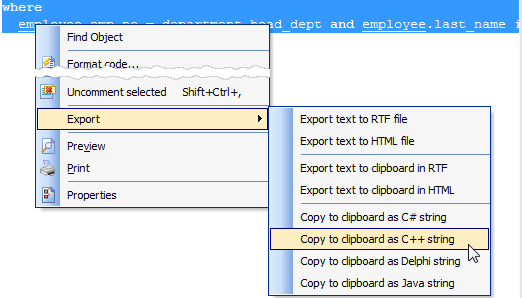 Picture 4. SQL Editor: copy selected text as a string written in programming language
Picture 4. SQL Editor: copy selected text as a string written in programming language -
From now on you can use shortcuts based on the F5 key to execute your queries in various ways (this is to ease life of Visual Studio users). The complete list of new shortcuts is as follows:
Of course the same actions are still available through F9 and F8 shortcuts. For example, you can use Alt+F8 to execute the selected text or Ctrl+F9 to execute the statement at the cursor position.F5 Execute the whole query Alt+F5 Execute only selected text Shift+F5 Execute the query as SQL script (no dataset is returned). The reason of implementing this mode is that it is slightly optimized to execute statements that do not return data such as INSERT or CREATE TABLE. Ctrl+F5 Execute the statement at the cursor position. 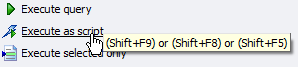 Picture 5. SQL Editor Shortcuts
Picture 5. SQL Editor Shortcuts
- Now on executing several statements from a single editor tab (did you know about such a possibility?), the corresponding result tab is marked with an appropriate image.
-
Database Explorer: now it is possible to assign a custom color to a certain database profile. For example, you can mark development and production databases in different colors in order to prevent casual metadata or data changes in the production. The desired color can be selected at the Options tab in the Edit Database Profile dialog.
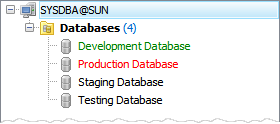 Picture 6. Colored profiles in the explorer tree
Picture 6. Colored profiles in the explorer tree -
Hints for foreign key columns now include the name of the parent table.
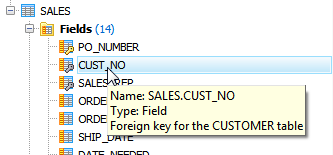 Picture 7. Foreign key column hint
Picture 7. Foreign key column hint - Script Runner allows now to execute archived scripts directly from .zip files. The tool unpacks zip archives to temporary files by itself for further executing.
-
Data Grid features:
-
Multi-column lookup editors become available. Such editors modify values of several columns in the record simultaneously in order to guarantee referential integrity.
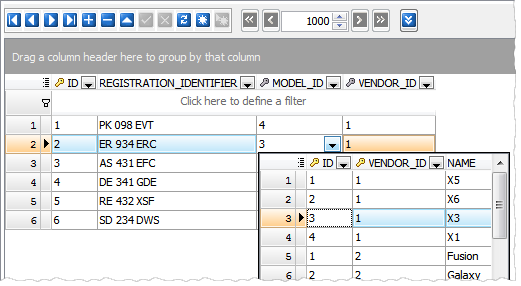 Picture 8. Multi-column lookup editor
Picture 8. Multi-column lookup editor - Data Input Form has been significantly improved. Now it simplifies the input of data with lookup menus for columns linked with foreign keys and a calculator for DECIMAL columns.
-
Now the headers of primary and foreign key columns are marked with the 'gold key' and 'silver key' images accordingly as well as the headers of required columns are marked with a red asterisk. The existence of any column marked with a gold key in the dataset means that you can modify/delete the records of this dataset without risk of updating/deleting several records at a time.
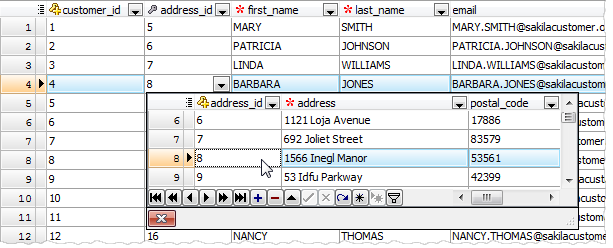 Picture 9. Key columns in the data grid
Picture 9. Key columns in the data grid
-
Multi-column lookup editors become available. Such editors modify values of several columns in the record simultaneously in order to guarantee referential integrity.
- Data Import features:
- From now on it is possible to import data from CSV files that contain multi-line strings.
- A possibility of setting the correspondence between source and target columns by column name has been implemented (previous versions allow you to set such a correspondence only by column index).
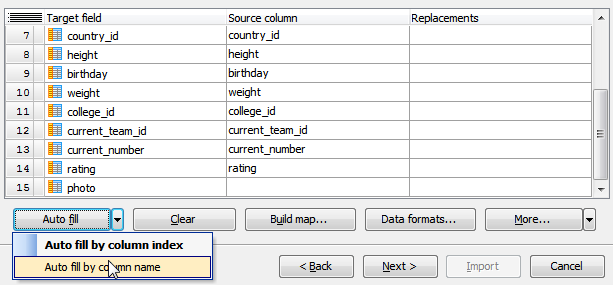 Picture 10. Setting column correspondence
Picture 10. Setting column correspondence
- Data Export: now it is possible to specify decimal and thousand separators for the generated files (when applicable).
-
The progress windows are redesigned in the modern style and become more informative.
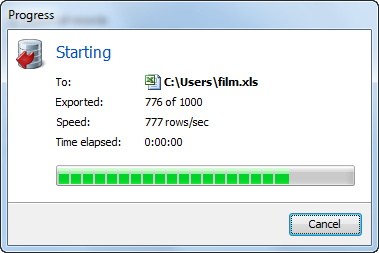 Picture 11. Progress window
Picture 11. Progress window - Table Editor Options: starting with this version it's possible to allow the application to open details at the Data tab automatically.
In addition to this, several bugs have been fixed and some other minor improvements and corrections have been made.
Related links:
AnySQL Maestro home pageDownload AnySQL Maestro
AnySQL Maestro Screenshots
| Prev | Next |








