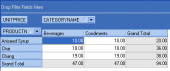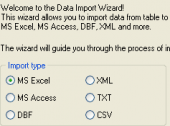AnySQL Maestro online help
| Prev | Return to chapter overview | Next |
Object Editors
Below you will find a detailed description of the following object editors options.
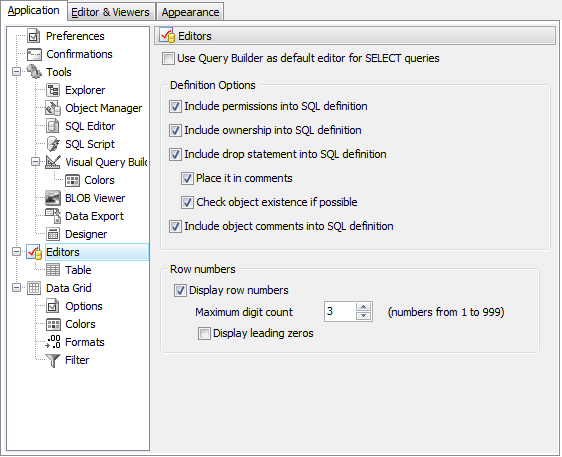
 Open each object editor in a new window
Open each object editor in a new window
With this option checked a new child window opens each time you open an object for editing, otherwise the edited object is being changed in the existing object editor (except the existing object editor is in modified state).
 Use Query Builder as default editor for SELECT queries
Use Query Builder as default editor for SELECT queries
With this option enabled all the SELECT queries will be opened in Visual Query Builder instead of SQL Editor.
 Include drop statement
Include drop statement
If checked, the SQL definition includes the drop statement.
 Place it in comments
Place it in comments
With this option drop statement will be placed in comments of the SQL definition.
 Include object comments into SQL definition
Include object comments into SQL definition
With this option enabled comments that are specified for the object and object subitems are placed in SQL definition.
Row numbers
This options group allows you to manage the row numbering of the subobjects lists such as fileds, indexes, parameters and so on.
To enable/disable the numbering, use Display row numbers checkbox. You can set the number columns width with Maximum digit count. (I.e. for the value '3' the max column number will be 999).
For uniformity you can use the Display leading zeros option. With this option enabled and maximum digit count '3' you numbering column will be of the form: '001, 002, 003, ...'.
| Prev | Return to chapter overview | Next |








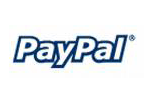
 Download
Download Buy
Buy