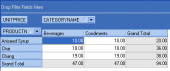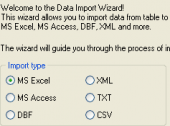AnySQL Maestro online help
| Prev | Return to chapter overview | Next |
Split table
It's not an uncommon situation when new requirements arise, or when you need to enforce referential integrity on a set of columns, and the best decision is to split a table into two separate tables. AnySQL Maestro provides you with Split Table Wizard, a simple tool to generate a bunch of SQL scripts to modify the primary table, to create a secondary table with a primary key, and to transfer data from the primary table to the secondary one without duplicating of data. To invoke the wizard, follow the corresponding link of the Generate SQL section of popup menu of the selected table at the Explorer tree.
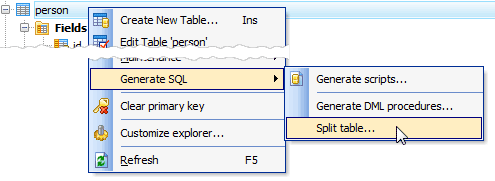
Let's see the wizard in action on the example of a table with the following SQL definition:
CREATE TABLE person (
id integer NOT NULL,
city varchar(30) NOT NULL,
full_name varchar(30) NOT NULL,
/* Keys */
CONSTRAINT person_pkey
PRIMARY KEY (id)
);
The table stores sample data:
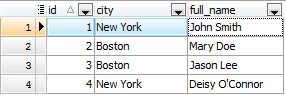
To enforce the referential integrity, we specify 'city' as secondary table:
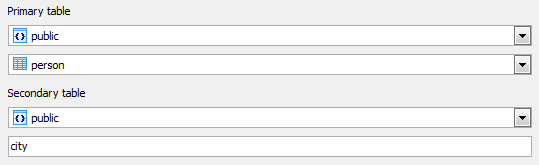
The primary table must contain now only 'id' and' full_name' columns. The field 'city_id' will be added to the table automatically.
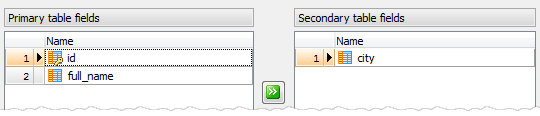
Now we have to specify what kind of primary key to be created for the secondary table: surrogate or natural. We create create the 'city' table with a surrogate primary key.
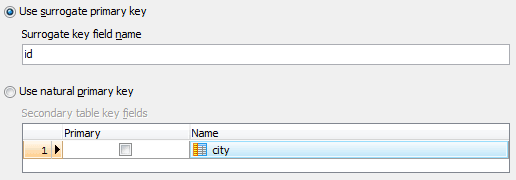
Then click Ready and get the following tables:
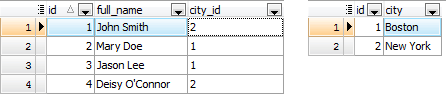
| Prev | Return to chapter overview | Next |









 Download
Download Buy
Buy