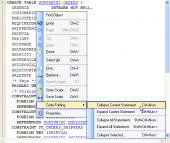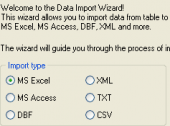AnySQL Maestro online help
| Prev | Return to chapter overview | Next |
Designer Navigation Bar
The Navigation Bar of Schema Designer provides you the following opportunities:
Use the Database drop-down list to move around your database databases.
There are also links for adding a New diagram or an existing table to diagram quickly.
Reverse engineering
The link provides you to create a new diagram with all the database tables and
Apply best fit
Use the link to dispose tables on the diagram in the most clear manner.
Remove selection
The link cancels current object selection.
Use Print to see the print preview of the diagram.
Certainly, it's possible to customize Schema Designer with Configure designer. For more information see Schema Designer Customization.
The Navigator part allows you to adjust the scale of the diagram and the position of the visible part.
Besides the Navigation bar allows you to Load a diagram from file, Save to file, and Save as image (Bitmap, GIF and JPEG formats are supported).
| Prev | Return to chapter overview | Next |









 Download
Download Buy
Buy