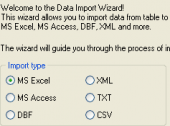AnySQL Maestro online help
| Prev | Return to chapter overview | Next |
Setting the accordance between source and target columns
The wizard provides you with several ways to map input data to the target table columns.
| • | You can map columns automatically by order with the Auto Fill and Auto fill all maps buttons. |
| • | You can do it manually using the drop-down list of Source column fields. |
| • | To map columns visually, open Map builder with the Build map link. |
It's useful to save a specified map to a file for further using it in the next wizard sessions. To save a map, use the More... button and follow the Save map link.
To see the 100 first rows of input file or output table, use the More... button and follow the View source data or Preview results links respectively.
You can also specify Replacements to be applied to the selected column before the import and data format masks used for the input file.
To exclude the first file row, use the File contains column header checkbox.
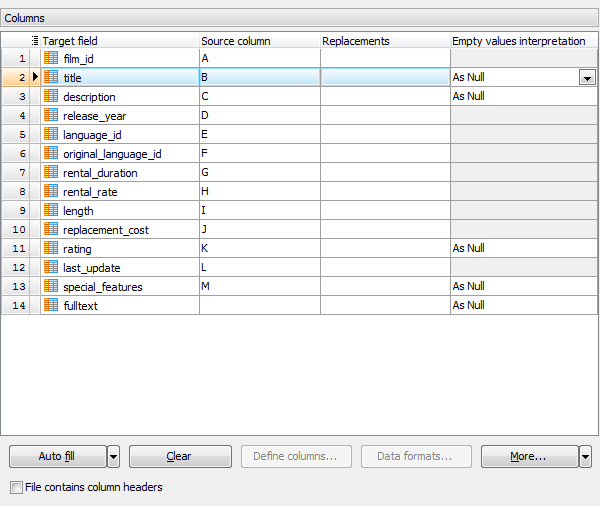
| Prev | Return to chapter overview | Next |






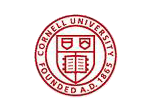


 Download
Download Buy
Buy