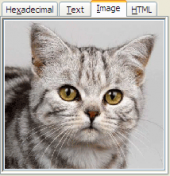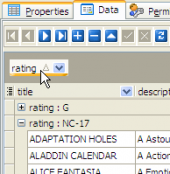AnySQL Maestro online help
| Prev | Return to chapter overview | Next |
Schema Editor
Schema Editor allows you to browse schema content, manage users permissions on the schema objects, and see the SQL definition of this schema. To open the editor, use the corresponding items of popup menus of the Explorer Tree, Object Manager or Object Browser.
The basic principles of Object Editors in AnySQL Maestro are considered in the corresponding topic. See below to find the description of editor tabs that are unique to the current object.
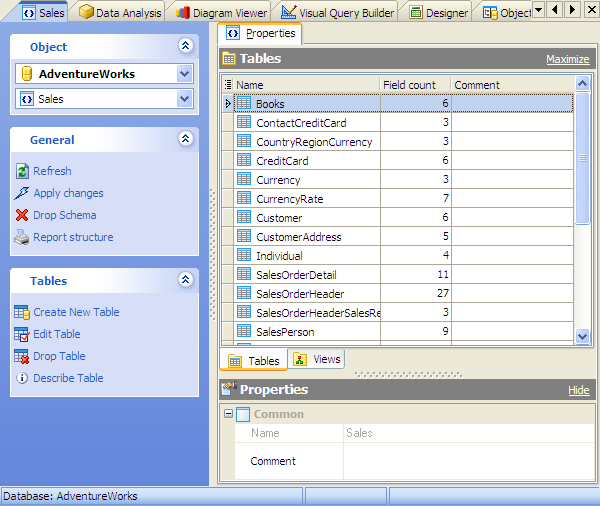
The Properties tab allows you to view schema options and to browse schema content divided into groups according to their types (tables, views, etc.). The popup menu of each tab allows you to create new, edit, copy or drop the appropriate schema object. The grid allows you to operate with several objects at a time. For this purpose select objects with the Shift or the Ctrl key pressed. After a group of objects is selected you can operate with them, e.g. delete several objects at once, as if it is a single object.
Name
Here you can view the schema name.
Use the Comment field to set the schema description.
To apply the changes, select the Apply Changes item in the Navigation bar or use Ctrl+F9 or Ctrl+F7 shortcut keys.
It is also possible to modify object properties without opening the object editor: use the Object Properties item of the popup menu of the selected object from the explorer tree.
| Prev | Return to chapter overview | Next |









 Download
Download Buy
Buy