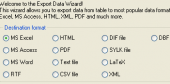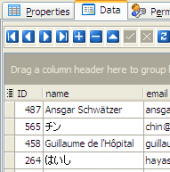AnySQL Maestro online help
| Prev | Return to chapter overview | Next |
Editing Database Profile
Use the Edit Database Profile dialog to edit the profile properties set on its creation. To open the dialog, select the database in the explorer tree, then select the Database | Edit Database Profile... main menu item or press the Shift+Ctrl+E hot key combination. You can also use the Edit Database Profile button of the main toolbar.
Instead of manual profile options editing you can copy all the options from the another existing profile with the Copy profile button.
See also: Create Database Profile Wizard
| Prev | Return to chapter overview | Next |








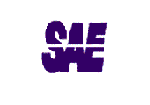
 Download
Download Buy
Buy