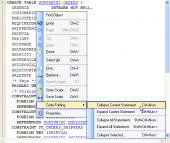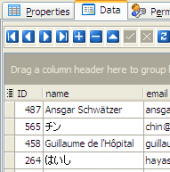AnySQL Maestro online help
| Prev | Return to chapter overview | Next |
SQL Definition
The SQL tab displays the SQL definition for the object with all its properties. Bear in mind that this text is read-only. If you want to change the object definition, use the appropriate editor tabs instead, or copy the text to the Windows Clipboard to paste it in SQL Editor or SQL Script Editor.
The SQL definition window allows you to browse the text effectively. The popup menu and the extensive system of hot keys give you the opportunity to search expressions within the text, to select the whole text for copying it to the Windows Clipboard, to save the definition to the *.sql or *.txt files, to print the document, etc.
You can customize the displayed definition using the Editors & Viewers options.
The Properties item of the popup menu displays the Options dialog in which you can establish optional settings concerning the current database.
The Code Folding item group makes it possible to view either the whole text or its logical parts (regions). Each region can be collapsed and extended.
In extended mode the whole text is displayed (set by default)
In collapsed mode the text is hidden behind one text line denoting the first line of the collapsed region.
Navigation Bar on the SQL tab allows you to copy the object’s SQL definition (DDL) to the SQL Script Editor for future modifications.
| Prev | Return to chapter overview | Next |









 Download
Download Buy
Buy