PostgreSQL Maestro 17.8 released
Aug 19, 2017
| Prev | Next |
|
SQL Maestro Group is happy to announce the release of PostgreSQL
Maestro 17.8,
a powerful Windows GUI solution for PostgreSQL administration and database development. Please consider the list of new features implemented in this version since the last official release: |
New feature highlights:
- This version of the software has been successfully tested with all the modern database server versions up to PostgreSQL 10 Beta 3 (the latest PostgreSQL version available at the moment).
-
Support for a number of PostgreSQL 10 new features has been implemented as follows:
-
Support for the native table partitioning
has been added (PostgreSQL 10). Partitioning refers to splitting what is logically one large table into smaller physical pieces.
To create a partitioned table, turn ON the appropriate checkbox, then specify the partitioning strategy (Range or List) and the partition key at the Properties tab of Create Table Wizard.
You can optionally create partitions together with the partitioned table. To do so, switch to the Partitions tab at the third wizard step, then add partitions using the appropriate command from the popup menu.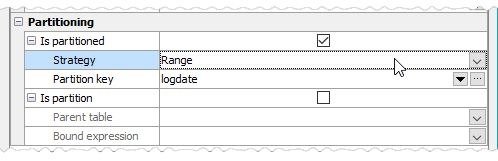 Picture 1. Creating a partitioned table
To add a new partition to an existing table, open Table Editor, switch to the Partitions tab, then use the "Create New Partition" command at the editor navigation bar or the corresponding item in the partition list's popup menu.
Picture 1. Creating a partitioned table
To add a new partition to an existing table, open Table Editor, switch to the Partitions tab, then use the "Create New Partition" command at the editor navigation bar or the corresponding item in the partition list's popup menu.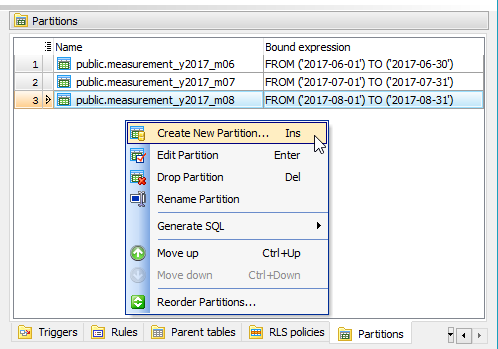 Picture 2. Adding partitions to a newly created table
Picture 2. Adding partitions to a newly created table
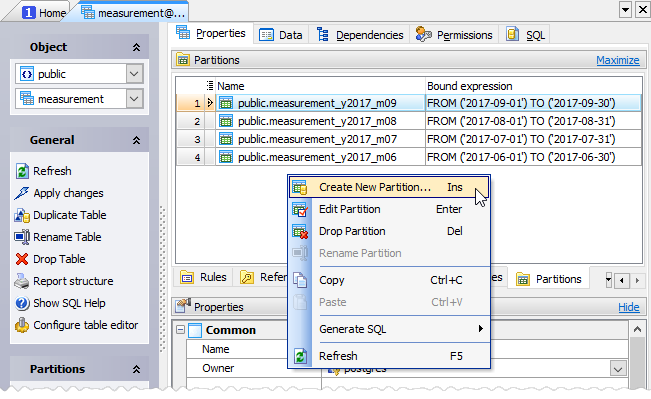 Picture 3. Adding a partition to an existing table
Picture 3. Adding a partition to an existing table
-
Starting from this version it is possible to rename values of enumeration types.
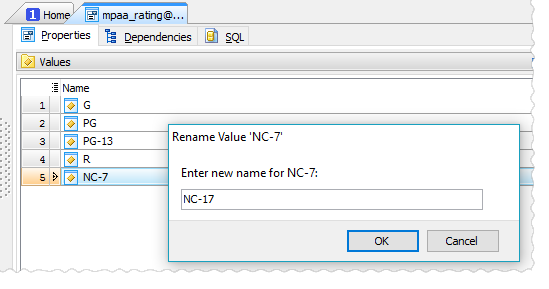 Picture 4. Renaming enum value
Picture 4. Renaming enum value
-
Support for identity columns has been added.
To add an identity column to a table, open Field Editor and check the appropriate option.
To customize an identity column, click the "Identity options" link and specify the necessary properties in the modal window.
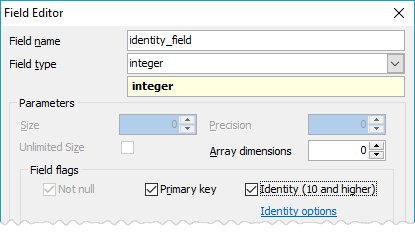 Picture 5. Field Editor: adding an identity column
In data grids and data input forms values of identity fields are filled automatically. The corresponding column headers are marked with the plus sign.
Picture 5. Field Editor: adding an identity column
In data grids and data input forms values of identity fields are filled automatically. The corresponding column headers are marked with the plus sign.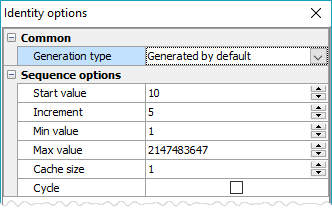 Picture 6. Identity column options
Picture 6. Identity column options
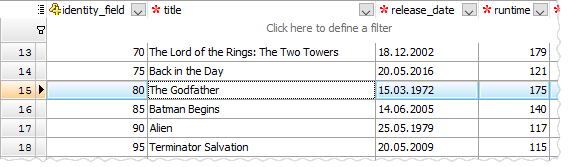 Picture 7. Identity columns in data grids
Picture 7. Identity columns in data grids
-
Support for restrictive row level security policies
has been implemented (the previous versions of PostgreSQL support only permissive policies).
By creating restrictive policies, administrators can reduce the set of records which can be accessed as all restrictive policies must be passed for each record.
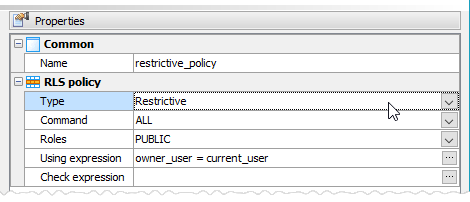 Picture 8. Restrictive RLS policy
Picture 8. Restrictive RLS policy
-
Support for the native table partitioning
has been added (PostgreSQL 10). Partitioning refers to splitting what is logically one large table into smaller physical pieces.
-
Starting from this version it is possible to specify a custom label and/or a font color for server nodes in the
Database Explorer tree.
To change these properties, right-click a server node, select "Edit Server Properties" from the popup menu and provide the values you need in the modal dialog.
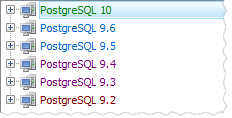 Picture 9. Explorer Tree: custom labels and colors
Picture 9. Explorer Tree: custom labels and colors
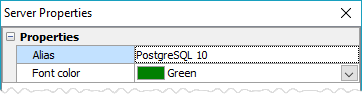 Picture 10. Edit Server Properties dialog
Picture 10. Edit Server Properties dialog
-
The Statistics tab has been added to the Edit Database Profile dialog. Here you can find such information as profile creation time,
total number of connections, last connection time, and so on.
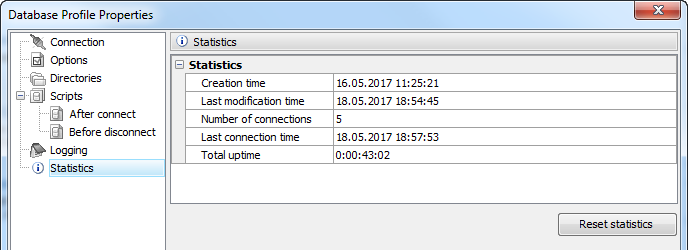 Picture 11. Database Profile Statistics
Picture 11. Database Profile Statistics
-
Data Grid: now it is possible to copy
the value of the selected cell to Clipboard using grid's popup menu or Ctrl+Shift+C shortcut.
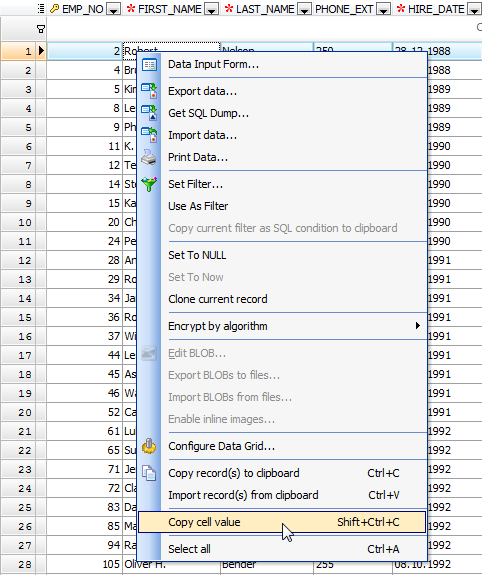 Picture 12. Data Grid: copy cell value
Picture 12. Data Grid: copy cell value
-
"Show special chars" and "Convert tabs to spaces" options have been added to the Editor settings.
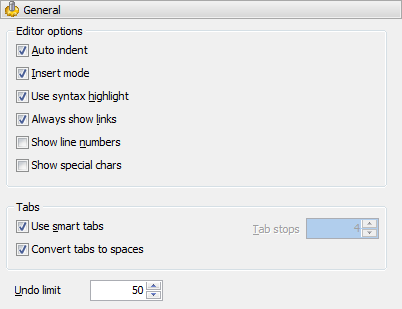 Picture 13. Editor Options
Picture 13. Editor Options
-
Links to our social networks accounts have been added to the Quick Launch panel. As minor versions are announced
only in our Facebook and
Twitter, we would recommend you to follow us somewhere to stay informed.
 Picture 14. Follow us!
Picture 14. Follow us!
In addition to this, several bugs have been fixed and some other minor improvements and corrections have been made.
Related links
| Prev | Next |








