PostgreSQL Maestro 12.6 released
Jun 30, 2012
| Prev | Next |
|
|
Server management extensions
-
This version of the software has been successfully tested with PostgreSQL 9.1 and PostgreSQL 9.2 beta 1. We also implemented support for some PostgreSQL 9.x new features:
- Current version allows you to manage user-defined collations (PostgreSQL 9.1+). This feature allows specifying the sort order and character classification behavior of data per-column, or even per-operation. You can create new collations, edit existing ones, drop collations as well as assign a collation to a column or domain.
- Support for extensions has been implemented (PostgreSQL 9.1+). Now it becomes easy to install extensions to the database and remove unnecessary extensions.
- Support for exclusion constraints has been added (PostgreSQL 9.0+). Such constraints ensure that if any two rows are compared on the specified columns or expressions using the specified operators, at least one of these operator comparisons will return false or null.
Interface improvements:
-
This version comes with Report Designer, a simple-to-use and elegant tool to prepare data for reading, viewing, and printing in a polished look.
Use this tool to create database reports using drag-and-drop functionality and rich formatting options. To invoke the window, use the Main Menu | Tools | Report Designer menu item.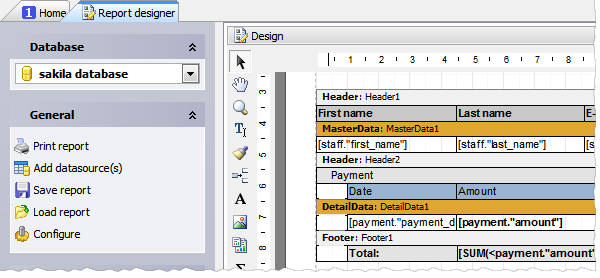 Picture 1. Report Designer
Picture 1. Report Designer -
The SQL editor component has been dramatically improved (applied to SQL Editor, SQL Script Editor, and editors of objects containing SQL bodies such as views, stored procedures, and triggers):
-
Unicode support has been implemented. Starting with this version you can view and edit queries and scripts containing string literals in almost any possible language including, for example, Russian, Chinese and Japanese.
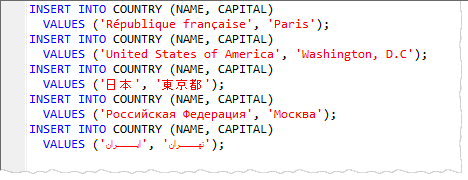 Picture 2. SQL Editor with Unicode support
Picture 2. SQL Editor with Unicode supportAlso it becomes possible to load/save files in different encodings. If you try to save an SQL script containing non-locale characters to a file in an incompatible encoding, a warning about a potential loss of data will be issued.
-
Text change markers are now at your disposal. Yellow markers show changed but unsaved lines of code, and green markers show changes in this session that have been saved.
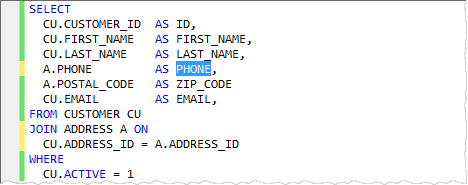 Picture 3. Change markers
Picture 3. Change markers -
The code folding appearance has been updated. In particular, the new version introduces support for fold signs as well as improved look and feel of the folding margin and hints.
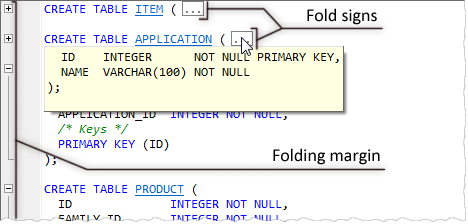 Picture 4. Code Folding
Picture 4. Code Folding -
Now when entering a function or stored procedure call, a function parameter hint box can be displayed detailing the types of parameters that should be entered within the parentheses of the function call. To get the hint box displayed, place your cursor between the parentheses of the function call and press Ctrl+Shift+Space.
 Picture 5. The function parameter hint box
Picture 5. The function parameter hint box
-
Unicode support has been implemented. Starting with this version you can view and edit queries and scripts containing string literals in almost any possible language including, for example, Russian, Chinese and Japanese.
- Drag-n-drop from Windows Explorer has been added to SQL Editor and SQL Script Editor. Now to open a file in one of the editors, just drag it at Windows Explorer and drop at the editor area.
- The performance of SQL Script Editor has been significantly increased especially on large script editing. In addition to this the name of the file loaded to the editor area is now displayed at the right bottom corner of the window.
- Script Runner has been slightly changed in appearance and performance. Now the name of the database the script to be run on is displayed at the top of the window, the name of the script file may be quoted, and the script files in the UTF-8 encoding may optionally start with a byte order mark.
-
Data Grid features:
-
Now it is possible to display images directly in the grid. To enable/disable this view mode or change the image fitting, use the Manage inline images item of the column popup menu.
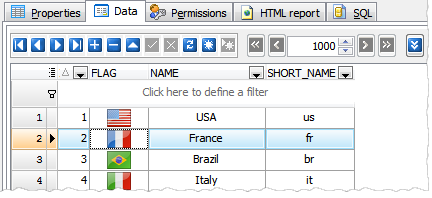 Picture 6. Data Grid: inline images
Picture 6. Data Grid: inline images -
Data Input Form has been significantly improved. Now it simplifies the input of data with lookup menus for columns linked with foreign keys and ENUM columns, a calculator for DECIMAL columns, and check box groups for SET ones.
The form can be invoked now with Ctrl+Alt+D shortcut.
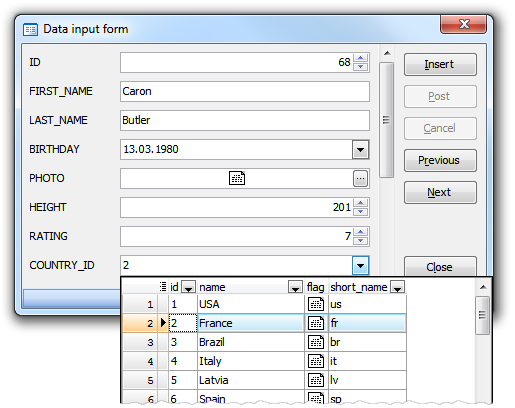 Picture 7. Data Input Form
Picture 7. Data Input Form
-
Now it is possible to display images directly in the grid. To enable/disable this view mode or change the image fitting, use the Manage inline images item of the column popup menu.
- Data Import features:
- From now on it is possible to import data from CSV files that contain multi-line strings.
- A possibility of setting the correspondence between source and target columns by column name has been implemented (previous versions allow you to set such a correspondence only by column index).
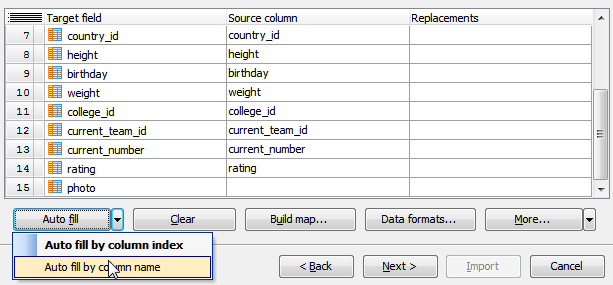 Picture 8. Setting column correspondence
Picture 8. Setting column correspondence - Now each time you start the wizard to import data to a table it stores all the options as them were set on the previous session of working with this table.
-
The progress windows are redesigned in the modern style and become more informative.
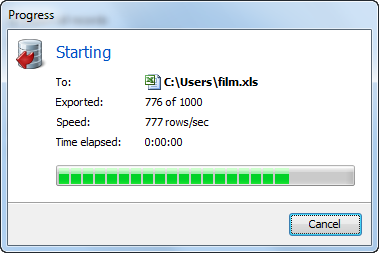 Picture 9. Setting column correspondence
Picture 9. Setting column correspondence - Table Editor: foreign key references i.e. foreign keys created in other tables and referencing for columns of the current one, are now displayed well.
- Visual Query Builder: the Create view from SQL link has been added to the Navigation panel. This feature allows you to create a view based on a SELECT query prepared within the builder as quickly as possible.
- A Spanish translation is now included into the installation package. Other available languages are English, German, French and Italian.
In addition to this, several bugs have been fixed and some other minor improvements and corrections have been made.
Related links:
PostgreSQL Maestro home pageDownload PostgreSQL Maestro
Get PostgreSQL Maestro Tour
Purchase your license of PostgreSQL Maestro today!
| Prev | Next |








