ASA Maestro 19.4 released
Apr 18, 2019
| Prev | Next |
|
SQL Maestro Group is happy to announce the release of ASA
Maestro 19.4,
a powerful Windows GUI solution for Sybase SQL Anywhere server administration and database development. Please consider the list of new features implemented in this version since the last official release: |
New feature highlights:
- This version of the software has been successfully tested with all the modern database server versions up to SAP Sybase SQL Anywhere 17.
-
Starting from this version it is possible to specify a custom label and/or a font color for server nodes in the
Database Explorer tree.
To change these properties, right-click a server node, select "Edit Server Properties" from the popup menu and provide the values you need in the modal dialog.
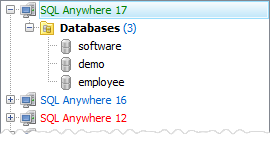 Picture 1. Explorer Tree: custom labels and colors
Picture 1. Explorer Tree: custom labels and colors
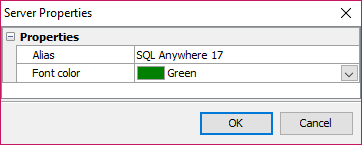 Picture 2. Edit Server Properties dialog
Picture 2. Edit Server Properties dialog
-
Data Grid features the following things:
-
Support for a number of new encryption algorithms has been added to Data Grid. Now it is possible to encrypt the value of a text column, for example, by
SHA512 or Haval224 algorithm with a couple of mouse clicks.
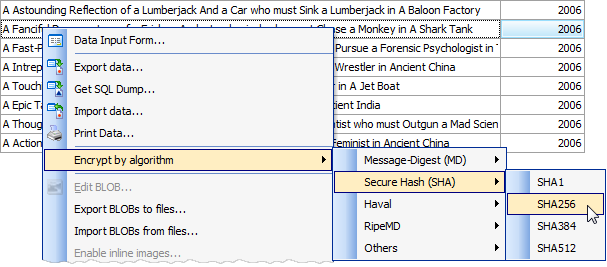 Picture 3. Data encryption
Picture 3. Data encryption
-
Data Input Form: controls containing values of primary and foreign key columns are now marked with the 'gold key' and 'silver key' images accordingly.
Controls containing values of required (NOT NULL) columns are marked with a red asterisk.
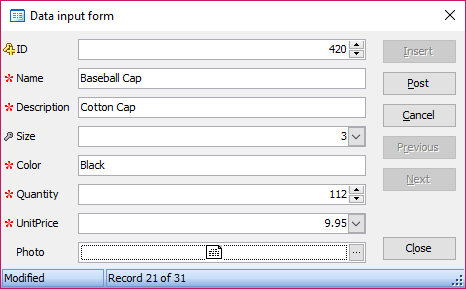 Picture 4. Data Input Form: marking important controls
Picture 4. Data Input Form: marking important controls
-
In Data Grids and Data Input Forms computed columns are marked by a green calculator.
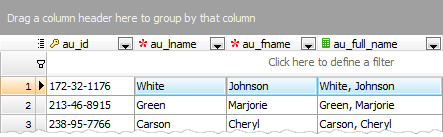 Picture 5. Computed columns in data grids
Picture 5. Computed columns in data grids
-
Now it is possible to copy the value of the selected cell to Clipboard using grid's popup menu or Ctrl+Shift+C shortcut.
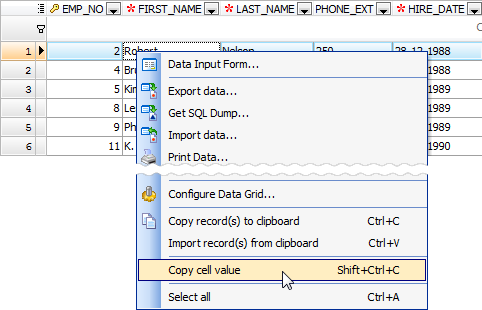 Picture 6. Data Grid: copy cell value
Picture 6. Data Grid: copy cell value
-
Support for a number of new encryption algorithms has been added to Data Grid. Now it is possible to encrypt the value of a text column, for example, by
SHA512 or Haval224 algorithm with a couple of mouse clicks.
- Starting from this version it is possible to select a tab color for windows that belong to a certain database. This could help you to distinguish windows with the same caption but a different parent database (such as SQL Editor) with ease. The color can be specified at the Options tab in the Database Profile Properties dialog.
For the same purpose tab hints now include the profile name.
 Picture 7. Colored tabs
Picture 7. Colored tabs
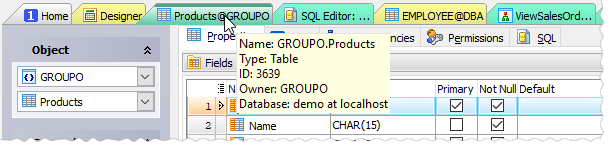 Picture 8. Tab hints
Picture 8. Tab hints
-
The Statistics tab has been added to the Edit Database Profile dialog. Here you can find such information as profile creation time,
total number of connections, last connection time, and so on.
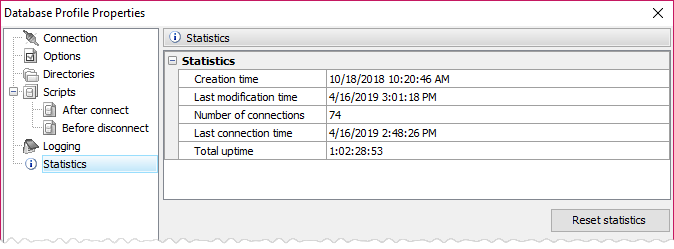 Picture 9. Database Profile Statistics
Picture 9. Database Profile Statistics
-
Support for Adobe Reader DC has been added to BLOB
Editor. Also the editor window now saves its size and position between times it is opened (for each table).
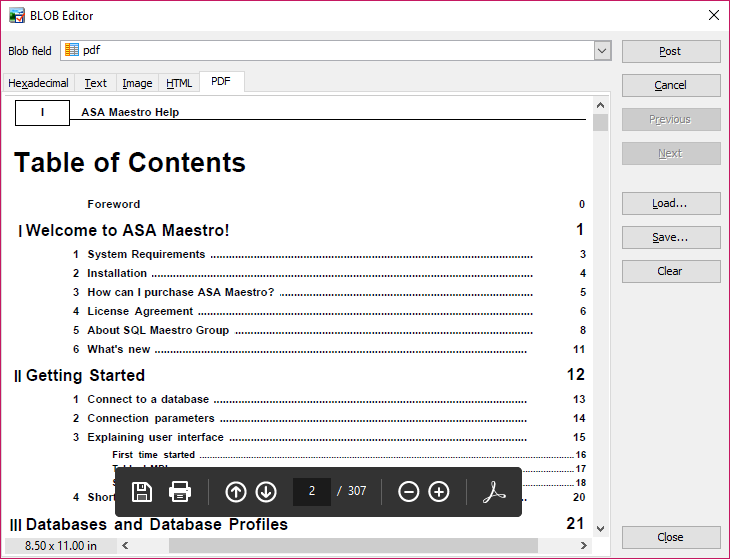 Picture 10. BLOB Editor
Picture 10. BLOB Editor
-
From now on it becomes possible to execute custom SQL scripts in all database connections established by the software.
 Picture 11. Custom SQL scripts settings
Picture 11. Custom SQL scripts settings
- Data Import features:
-
Starting from this version it is possible to import empty values as empty strings (while previous versions
always imported such values as NULLs).
 Picture 12. Data Import: working with empty values
Picture 12. Data Import: working with empty values
- Default Data Import settings can now be set up in the Program Options dialog.
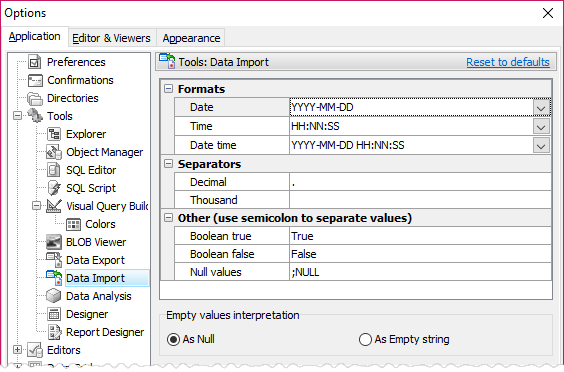 Picture 13. Data Import defaults
Picture 13. Data Import defaults
-
Starting from this version it is possible to import empty values as empty strings (while previous versions
always imported such values as NULLs).
- Data Export: from now on it becomes possible to specify caption, width, and alignment for output columns (when applicable).
Also it becomes possible to add current timestamp to the output file name.
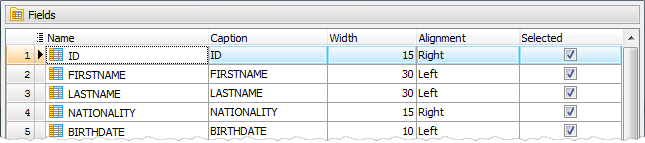 Picture 14. Data Export: customizing output columns
Picture 14. Data Export: customizing output columns
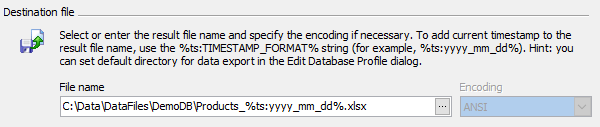 Picture 15. Data Export: adding current timestamp to output file name
Picture 15. Data Export: adding current timestamp to output file name
-
Links to our social networks accounts have been added to the Quick Launch panel. As minor versions are announced
only in our Facebook and
Twitter, we would recommend you to follow us somewhere to stay informed.
 Picture 16. Follow us!
Picture 16. Follow us!
-
"Show special chars" and "Convert tabs to spaces" options have been added to the Editor settings.
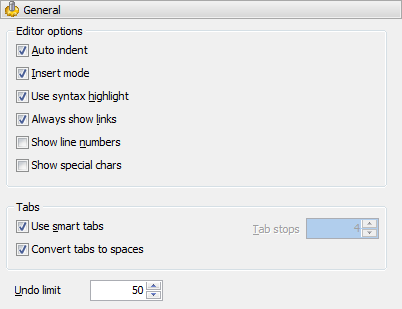 Picture 17. Editor Options
Picture 17. Editor Options
In addition to this, several bugs have been fixed and some other minor improvements and corrections have been made.
Related links
| Prev | Next |








