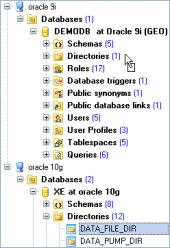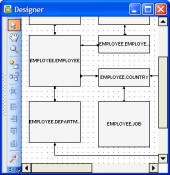Oracle Maestro online help
| Prev | Return to chapter overview | Next |
Create Synonym Wizard
New synonyms are created within Create Synonym Wizard. In order to run the wizard you should either
| • | select the Object | Create Database Object... main menu item; |
| • | select the Synonym icon in the Create Database Object dialog |
or
| • | select the Synonyms list or any object from that list in the explorer tree; |
| • | select the Create New Synonym... item from the popup menu |
or
| • | open the schema in Schema Editor and the Synonyms tab there; |
| • | press the Insert key or select the Create New Synonym... item from the popup menu (alternatively, you may use the corresponding link of the Navigation Bar). |
To create a new synonym with the same properties as one of the existing synonyms has:
| • | select the Object | Duplicate Database Object... main menu item; |
| • | follow the instructions of Duplicate Object Wizard. |
The basic principles of Create Object Wizards in Oracle Maestro are covered by the corresponding topic. See below to find the description of wizard steps that are unique to the current object.
Owner
Select the owner for the synonym.
Database link
You can specify a complete or partial database link to create a synonym for a schema object on a remote database where the object is located. If you specify the link and omit schema, then the synonym refers to an object in the schema specified by the database link.
Object
Specify the base object that the synonym references.
See also: Synonym Editor
| Prev | Return to chapter overview | Next |





 Download
Download Buy
Buy