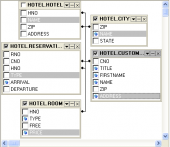MaxDB Maestro online Help
| Prev | Return to chapter overview | Next |
Views
Views are useful for allowing users to access a set of relations (tables) as if it were a single table, and limiting their access to just that. Views can also be used to restrict access to rows (a subset of a particular table).
Creating Views
New views are created within Create View Wizard. In order to run the wizard you should either
| • | select the Object | Create Database Object... main menu item; |
| • | select the View icon in the Create Database Object dialog |
or
| • | select the Views list or any object from that list in the explorer tree; |
| • | select the Create New View... item from the popup menu |
or
| • | open and the Views tab there; |
| • | press the Insert key or select the Create New View item from the popup menu (alternatively, you may use the corresponding link of the Navigation Bar). |
To create a new view with the same properties as one of the existing views has:
| • | select the Object | Duplicate Database Object... main menu item. |
| • | follow the instructions of Duplicate Object Wizard. |
Editing Views
Views can be edited within View Editor. In order to run the editor you should either
| • | select the view for editing in the explorer tree (type the first letters of the view name for quick search); |
| • | select the Edit View... item from the popup menu |
or
| • | open and the Views tab there; |
| • | select the view to edit; |
| • | press the Enter key or select the Edit View item from the popup menu (alternatively, you may use the corresponding link of the Navigation Bar). |
You can change the name of the view using the Rename View dialog. To open the dialog you should either
| • | select the view to rename in the explorer tree; |
| • | select the Rename View item from the popup menu |
or
| • | open and the Views tab there; |
| • | select the view to rename; |
| • | select the Rename View item from the popup menu (alternatively, you may use the corresponding link of the Navigation Bar). |
Dropping Views
To drop a view:
| • | select the view to drop in the explorer tree; |
| • | select the Drop View item from the popup menu |
or
| • | open and the Views tab there; |
| • | select the view to drop; |
| • | press the Delete key or select the Drop View item from the popup menu (alternatively, you may use the corresponding link of the Navigation Bar) |
and confirm dropping in the dialog window.
| Prev | Return to chapter overview | Next |



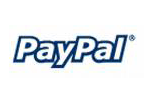
 Download
Download Buy
Buy