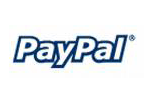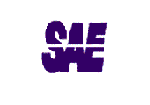MS SQL Maestro 14.4 released
Apr 10, 2014
| Prev | Next |
|
|
Server management extensions:
- This version of the software has been successfully tested with Microsoft SQL Server 2014.
-
Starting from this version, you can connect to a database using any of SQL Server Native Clients installed on your computer (whereas all the previous versions operated only via Microsoft OLE DB Provider for SQL Server). To choose a client you want to use, select the appropriate item in the Provider combobox in the Create Database Profiles or Edit Database Profile windows.
The table below shows the correspondence between the value selected in the Provider combobox and SQL Server client to be used.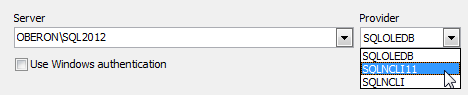 Picture 1. Create Database Wizard: selecting a provider
Picture 1. Create Database Wizard: selecting a provider
Value SQL Server client Introduced with SQLOLEDB Microsoft OLE DB Provider for SQL Server (default value) Comes with Windows SQLNCLI SQL Server Native Client SQL Server 2005 SQLNCLI10 SQL Server 2008 [R2] Native Client SQL Server 2008 [R2] SQLNCLI11 SQL Server 2012 Native Client (recommended) SQL Server 2012 We would recommend you to install and use SQL Server 2012 Native Client as it provides the best support for data types implemented in the recent versions of SQL Server. Also it (and only it) allows you to work with SQL Server Express LocalDB databases.
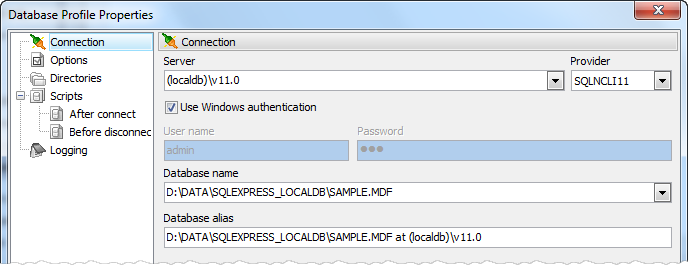 Picture 2. Connecting to a LocalDB sample database
Picture 2. Connecting to a LocalDB sample database
-
Get SQL Dump wizard has been significantly updated:
- Now it is possible to rename output columns in the result SQL script. To set a new target column name, enter a value to the Target column in the grid at the first step of the wizard.
-
You can also change the order of output columns using the appropriate commands of the popup menu or Ctrl+Up and Ctrl+Down shortcuts.
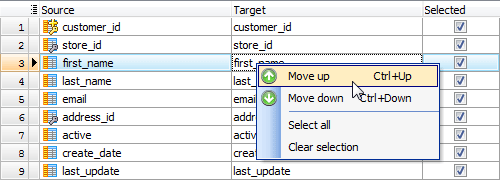 Picture 3. SQL Dump: target column order
Picture 3. SQL Dump: target column order
-
Starting with this version it is possible to specify the SQL syntax the result script to be written on. This feature allows you to restore the dump contents to a table in a different database server such as MySQL, PostgreSQL, Oracle, Firebird, or SQLite.
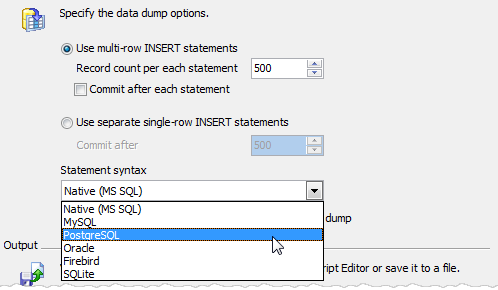 Picture 4. SQL Dump: setting SQL syntax
Picture 4. SQL Dump: setting SQL syntax
-
Starting with this version the warning appears on creating a table without a primary key.
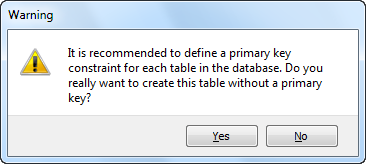 Picture 5. Warning message
Picture 5. Warning message
- From now on, you can disable the refresh of extending properties if you don't use them to speed us the initial database connection. Object descriptions (which are actually also extended properties) will come correctly irrespective of value of this option.
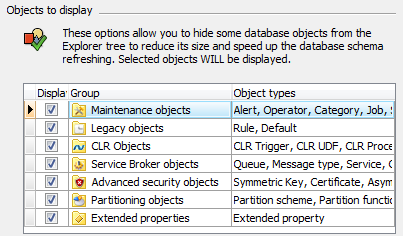 Picture 6. Database refresh options
Picture 6. Database refresh options
-
Hints for connected databases now include the name of the database collation.
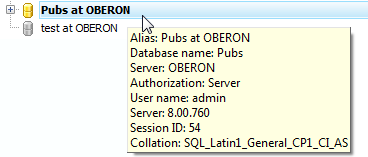 Picture 7. Database's hint
Picture 7. Database's hint
- Jobs are now displayed in alphabetical order and job steps are displayed in order of execution.
Interface improvements:
-
Nullable Column Checker has been implemented. This feature allows you to refactor your database schema by enforcing omitted NOT NULL constraints. It is useful, for example, if you have got a legacy schema with a lot of columns allowing NULL values and plenty of data. To invoke the wizard, use the appropriate link in the Generate SQL section of the table popup menu at the Explorer tree.
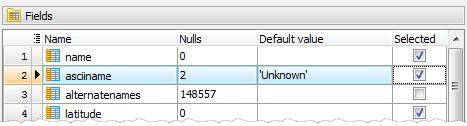 Picture 8. Nullable Column Checker
Picture 8. Nullable Column Checker -
SQL Editor features:
- Now on executing several statements from a single editor tab (did you know about such a possibility?), the corresponding result tab is marked with an appropriate image.
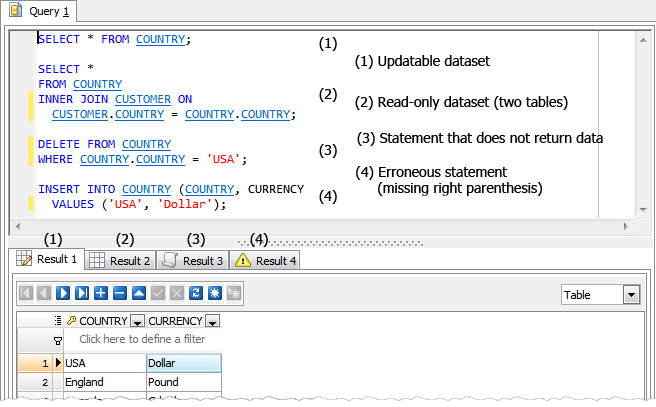 Picture 9. SQL Editor result tabs images
Picture 9. SQL Editor result tabs images -
Starting from this version you can copy the selected text from any editor to Clipboard as a ready-to-use string written in one of the following programming languages: C#, C++, Delphi (Object Pascal), and Java. This feature is accessible in the Export section of the editor area popup menu.
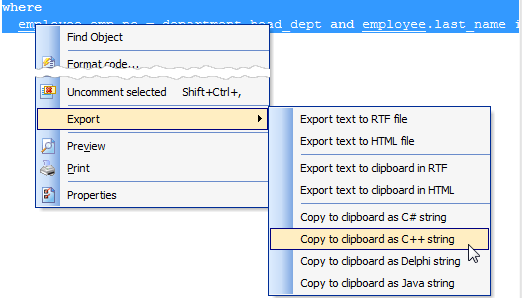 Picture 10. SQL Editor: copy selected text as a string written in programming language
Picture 10. SQL Editor: copy selected text as a string written in programming language
- Now on executing several statements from a single editor tab (did you know about such a possibility?), the corresponding result tab is marked with an appropriate image.
-
Database Explorer: now it is possible to assign a custom color to a certain database profile. For example, you can mark development and production databases in different colors in order to prevent casual metadata or data changes in the production. The desired color can be selected at the Options tab in the Edit Database Profile dialog.
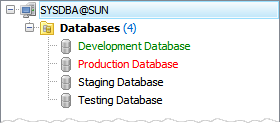 Picture 11. Colored profiles in the explorer tree
Picture 11. Colored profiles in the explorer tree -
Hints for foreign key columns now include the name of the parent table.
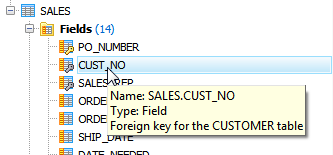 Picture 12. Foreign key column hint
Picture 12. Foreign key column hint -
Data Import features:
-
Starting with this version it's possible to import data from several files at a time. To import data from multiple files with the same structure, set the mask of the file names to the corresponding field. To see the list of matching files, use with the button on the right.
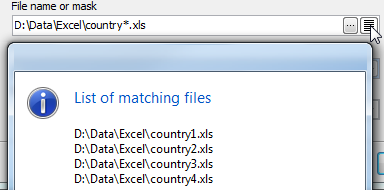 Picture 13. Import data from multiple files
Picture 13. Import data from multiple files -
The Column Builder for text files with fixed column width has been redesigned. Now to set the correspondence between table columns and areas of a text file, you can either input offset and width for each column directly into the controls, or define these values by clicking the left mouse button in the right area of the tool.
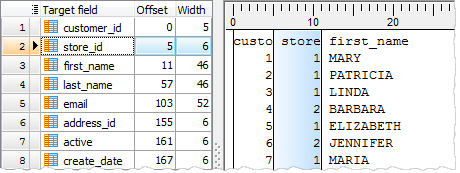 Picture 14. Column Builder for text files with fixed column width
Picture 14. Column Builder for text files with fixed column width - Now it's possible to add current timestamp to the log file name using the %ts:TIMESTAMP_FORMAT% string template. Examples of valid datetime formats are: 'YYYY-MM-DD', 'YYYY-MM-DD-HH24-MI', 'YYYY-MM-DD-HH24-MI-SS', and so on.
- Now each time you start the wizard to import data to a table it stores all the options as them were set on the previous session of working with this table.
-
Starting with this version it's possible to import data from several files at a time. To import data from multiple files with the same structure, set the mask of the file names to the corresponding field. To see the list of matching files, use with the button on the right.
- Data Export: Support for Json file format has been implemented.
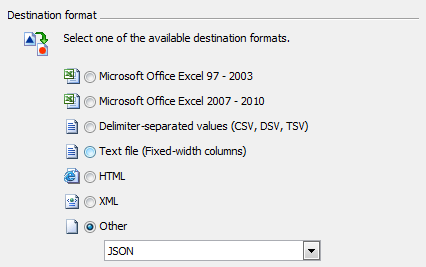 Picture 15. Data Export to JSON
Picture 15. Data Export to JSON -
Data Grid features:
-
Multi-column lookup editors become available. Such editors modify values of several columns in the record simultaneously in order to guarantee referential integrity.
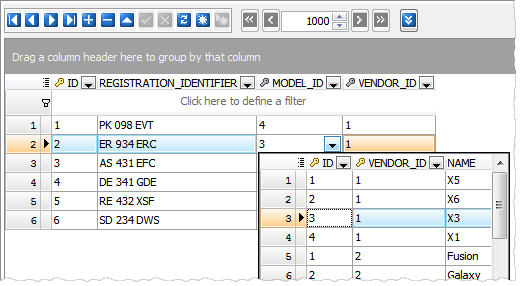 Picture 16. Multi-column lookup editor
Picture 16. Multi-column lookup editor -
The headers of required columns are marked with a red asterisk.
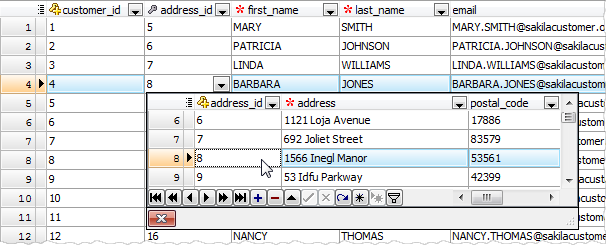 Picture 17. Key columns in the data grid
Picture 17. Key columns in the data grid - To reset all grid settings to defaults, open the Data tab when holding the Ctrl key.
-
Multi-column lookup editors become available. Such editors modify values of several columns in the record simultaneously in order to guarantee referential integrity.
In addition to this, several bugs have been fixed and some other minor improvements and corrections have been made.
Related links:
MS SQL Maestro home pageDownload MS SQL Maestro
Purchase your license of MS SQL Maestro today!
| Prev | Next |