MaxDB Maestro 14.9 released
Sep 1, 2014
| Prev | Next |
|
|
Server management extensions
- This version has been successfully tested with SAP MaxDB server versions up to 7.8.
-
Starting from this version you can use any ODBC driver to connect to a MaxDB database with our software. The Driver drop-down list contains all drivers installed on your computer which names include "MaxDB" or "SAP".
 Picture 1. Connection options
Picture 1. Connection optionsTo use another driver, enter its name manually. This name must conform to the following connection string:
Listing 1. MaxDB connection stringExtended Properties="UID=your_user_uid;PWD=your_password;SERVERDB=your_database; SERVERNODE=your_host;DRIVER={driver_name};"
New tools:
-
This version comes with Report Designer, a simple-to-use and elegant tool to prepare data for reading, viewing, and printing in a polished look.
Use this tool to create database reports using drag-and-drop functionality and rich formatting options. To invoke the window, use the Main Menu | Tools | Report Designer menu item.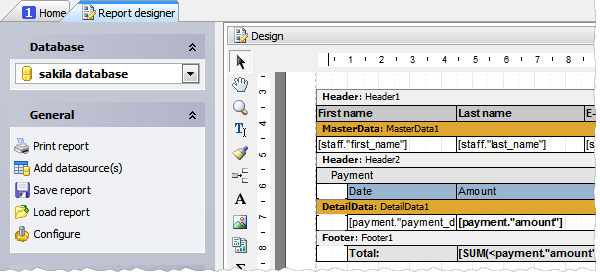 Picture 2. Report Designer
Picture 2. Report Designer -
Nullable Column Checker has been implemented. This feature allows you to refactor your database schema by enforcing omitted NOT NULL constraints. It is useful, for example, if you have got a legacy schema with a lot of columns allowing NULL values and plenty of data. To invoke the wizard, use the appropriate link in the Generate SQL section of the table popup menu at the Explorer tree.
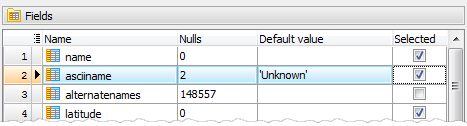 Picture 4. Nullable Column Checker
Picture 4. Nullable Column Checker
Interface improvements:
-
Data Grid features the following things:
-
Now it is possible to display images directly in the grid. To enable/disable this view mode or change the image fitting, use the Manage inline images item of the column popup menu.
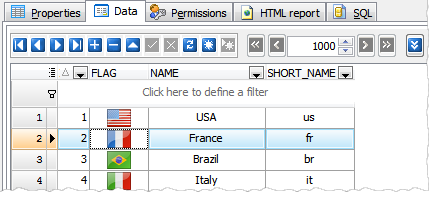 Picture 5. Data Grid: inline images
Picture 5. Data Grid: inline images -
Data Input Form has been significantly improved. Now it simplifies the input of data with lookup menus for columns linked with foreign keys and ENUM columns, a calculator for DECIMAL columns, and check box groups for SET ones.
The form can be invoked now with Ctrl+Alt+D shortcut.
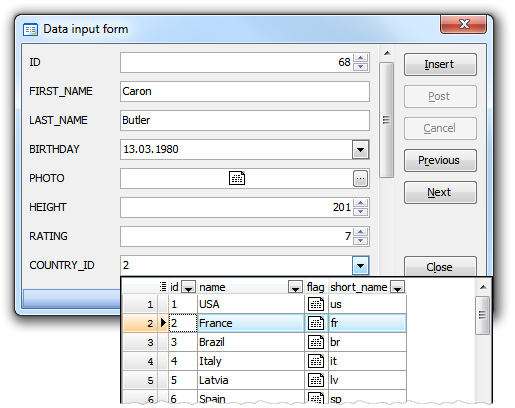 Picture 6. Data Input Form
Picture 6. Data Input Form -
Multi-column lookup editors become available. Such editors modify values of several columns in the record simultaneously in order to guarantee referential integrity.
 Picture 7. Multi-column lookup editor
Picture 7. Multi-column lookup editor -
Now the headers of primary and foreign key columns are marked with the 'gold key' and 'silver key' images accordingly as well as the headers of required columns are marked with a red asterisk. The existence of any column marked with a gold key in the dataset means that you can modify/delete the records of this dataset without risk of updating/deleting several records at a time.
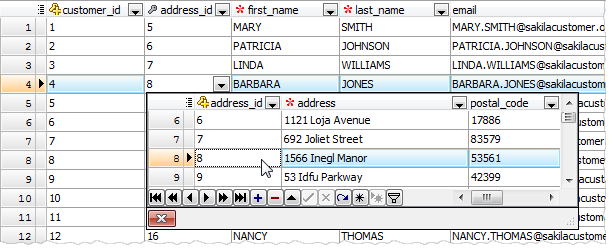 Picture 8. Key columns in the data grid
Picture 8. Key columns in the data grid - The Clone current record command has been added to the popup menu. Use it to add a new record which is substantially similar to an existing one.
- The Case Insensitive option has been added to data grid filter settings (ON by default).
- To reset all grid settings to defaults, open the Data tab when holding the Ctrl key.
-
Now it is possible to display images directly in the grid. To enable/disable this view mode or change the image fitting, use the Manage inline images item of the column popup menu.
-
Table Editor features:
-
A possibility of importing data from Clipboard has been implemented. It is supposed that columns within the data block are separated by the tabulation symbol, records are separated by newlines and the first line of the data block contains column headers.
Listing 2. Data packet exampleColHeader1 ColHeader2 R1C1 R1C2 R2C1 R2C2
The same data format is supported by a lot of other applications, so it is easy to use this feature to quickly copy data from MS Excel, another table or view, or even from a data set from a different DBMS especially if it is opened with an appropriate our product.

- An ability to upload files as BLOBs into a table has been implemented. The file names must contain the information on the record they need to be placed to: the files need to be named in the same manner and their names have to include content of one or several table columns that can uniquely identify each row.
-
-
Data Analysis tool has been updated:
- Starting with this version it is possible to use a wide spectrum of aggregate functions such as maximum, minimum, average value, etc. for subtotals (the only available function for the previous versions was sum of values).
- A possibility of sorting data by summary columns has been added. This means, for example, the product you'll see first is not the one which starts with an A or Z, but rather the one that has the most or least sales.
- You can also specify the number of top rows that are displayed to view, for example, only a specific number of best-selling or worst-selling products for each year, month, customer, etc. This will help you to concentrate on only the most important information and avoid being overload with a lot of superfluous data.
-
The SQL editor component has been dramatically improved (applied to SQL Editor, SQL Script Editor, and editors of objects containing SQL bodies such as views, stored procedures, and triggers):
-
Text change markers are now at your disposal. Yellow markers show changed but unsaved lines of code, and green markers show changes in this session that have been saved.
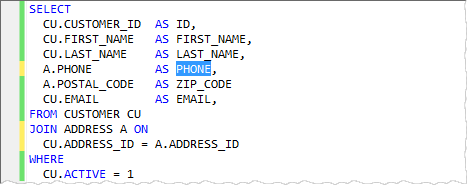 Picture 9. Change markers
Picture 9. Change markers -
The code folding appearance has been updated. In particular, the new version introduces support for fold signs as well as improved look and feel of the folding margin and hints.
 Picture 10. Code Folding
Picture 10. Code Folding - Drag-n-drop from Windows Explorer has been added. Now to open a file in one of the editors, just drag it at Windows Explorer and drop at the editor area.
-
Text change markers are now at your disposal. Yellow markers show changed but unsaved lines of code, and green markers show changes in this session that have been saved.
-
Script Runner has been slightly changed in appearance and performance:
- Now it can be invoked directly from the Tools menu. Also the productivity of this tool has been significantly improved.
- Now the name of the database the script to be run on is displayed at the top of the window, the name of the script file may be quoted, and the script files in the UTF-8 encoding may optionally start with a byte order mark.
- Now it is possible to execute archived scripts directly from .zip files. The tool unpacks zip archives to temporary files by itself for further executing.
-
SQL Editor features:
- Now on executing several statements from a single editor tab (did you know about such a possibility?), the corresponding result tab is marked with an appropriate image.
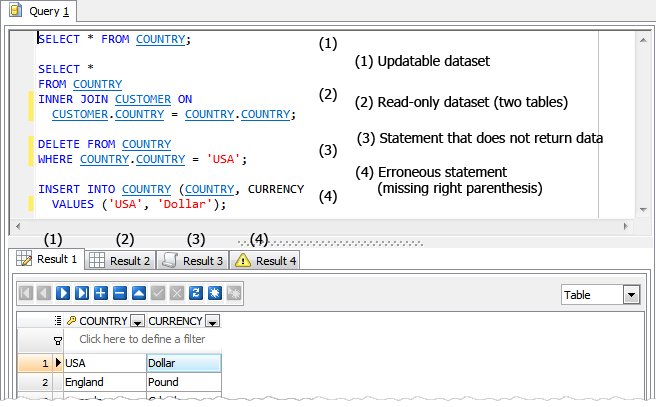 Picture 11. SQL Editor result tabs images
Picture 11. SQL Editor result tabs images -
Starting from this version you can copy the selected text from any editor to Clipboard as a ready-to-use string written in one of the following programming languages: C#, C++, Delphi (Object Pascal), and Java. This feature is accessible in the Export section of the editor area popup menu.
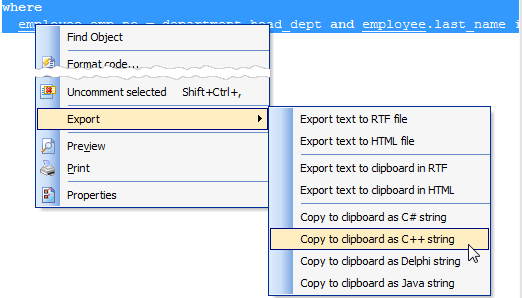 Picture 12. SQL Editor: copy selected text as a string written in programming language
Picture 12. SQL Editor: copy selected text as a string written in programming language
- Now on executing several statements from a single editor tab (did you know about such a possibility?), the corresponding result tab is marked with an appropriate image.
Data management tools updates:
-
Get SQL Dump wizard has been significantly updated:
- Now it is possible to rename output columns in the result SQL script. To set a new target column name, enter a value to the Target column in the grid at the first step of the wizard.
-
You can also change the order of output columns using the appropriate commands of the popup menu or Ctrl+Up and Ctrl+Down shortcuts.
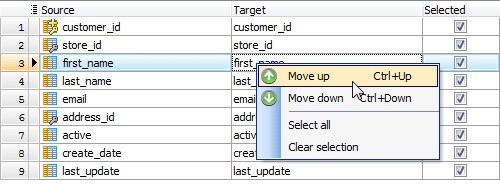 Picture 13. SQL Dump: target column order
Picture 13. SQL Dump: target column order
-
Starting with this version it is possible to specify the SQL syntax the result script to be written on. This feature allows you to restore the dump contents to a table in a different database server such as MySQL, PostgreSQL, SQL Server, Oracle, Firebird, or SQLite.
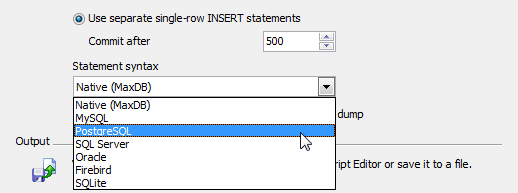 Picture 14. SQL Dump: setting SQL syntax
Picture 14. SQL Dump: setting SQL syntax
-
Data Import features:
- From now on it is possible to import data from CSV files that contain multi-line strings.
- A possibility of setting the correspondence between source and target columns by column name has been implemented (previous versions allow you to set such a correspondence only by column index).
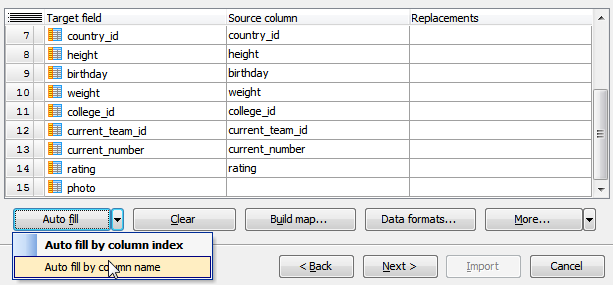 Picture 15. Setting column correspondence
Picture 15. Setting column correspondence -
Starting with this version it's possible to import data from several files at a time. To import data from multiple files with the same structure, set the mask of the file names to the corresponding field. To see the list of matching files, use with the button on the right.
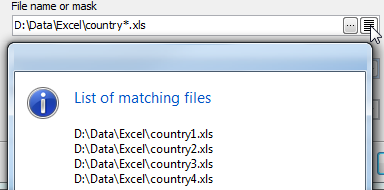 Picture 16. Import data from multiple files
Picture 16. Import data from multiple files -
The Column Builder for text files with fixed column width has been redesigned. Now to set the correspondence between table columns and areas of a text file, you can either input offset and width for each column directly into the controls, or define these values by clicking the left mouse button in the right area of the tool.
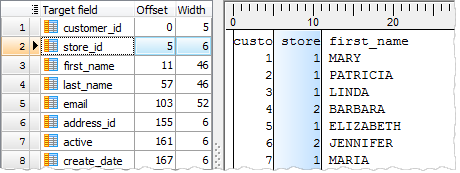 Picture 17. Column Builder for text files with fixed column width
Picture 17. Column Builder for text files with fixed column width - Now it's possible to add current timestamp to the log file name using the %ts:TIMESTAMP_FORMAT% string template. Examples of valid datetime formats are: 'YYYY-MM-DD', 'YYYY-MM-DD-HH24-MI', 'YYYY-MM-DD-HH24-MI-SS', and so on.
- Now each time you start the wizard to import data to a table it stores all the options as them were set on the previous session of working with this table.
- Data Export features:
- Support for Json file format has been implemented.
- Now it is possible to specify decimal and thousand separators for the generated files (when applicable).
Other new features:
- The progress windows are redesigned in the modern style and become more informative.
- Visual Query Builder: the Create view from SQL link has been added to the Navigation panel. This feature allows you to create a view based on a SELECT query prepared within the builder as quickly as possible.
- A Spanish translation is now included into the installation package. Other available languages are English, German, French and Italian.
- The Start Page has been redesigned in order to provide quick access to recently connected database profiles and display the latest company news.
- Starting with this version the warning appears on creating a table without a primary key.
- Database Explorer: now it is possible to assign a custom color to a certain database profile. For example, you can mark development and production databases in different colors in order to prevent casual metadata or data changes in the production. The desired color can be selected at the Options tab in the Edit Database Profile dialog.
- Hints for foreign key columns now include the name of the parent table. Hints for domains contain the information about the underlying data type of the domain.
In addition to this, several bugs have been fixed and some other minor improvements and corrections have been made.
Related links:
MaxDB Maestro home pageDownload MaxDB Maestro
Get MaxDB Maestro Tour
Purchase your license of MaxDB Maestro today!
| Prev | Next |








