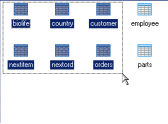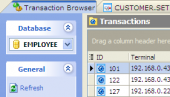Firebird Maestro online Help
| Prev | Return to chapter overview | Next |
Backup Database
The backup and restore components of Firebird Server allow you to create a copy of a database. This copy (called backup) is stored in a location protected from the potential failures of the server running the instance of SQL Server. If the server running the instance of SQL Server fails, or if the database is somehow damaged, the backup copy can be used to recreate, or restore the database. Note, implementing a well-planned backup and restore strategy protects databases against data loss due to damage caused by a variety of failures.
To run Backup Database Wizard, select the Maintenance | Backup Database main menu item.
Selecting database to backup
First, you should specify the connection options, the database for backup and the backup file.
User name
Supply server user name. Note that only SYSDBA or the owner of the database (the user who created it) can backup it.
Password
Specify the valid user's password. If the password is not correct for the specified user name, you will not be able to backup the database.
Database
Select the database to backup from the list of all available database profiles (How to create database profile see Create Database Profiles).
Backup file
By default, the backup file name coincides with the name of the database file and is stored in the same directory. You can change the backup file name, if necessary. The path to the file and file name you are specifying are on the server side. If you are backing up the database on the originating node (a local database), you can use the ellipsis button on the right of text area and set the necessary path.
Additional backup properties
 Ignore checksum
Ignore checksum
If checked, checksums are ignored during backup. A checksum is a page-by-page analysis of data to verify its integrity. A bad checksum means that a data page has been randomly overwritten; for example, due to a system crash. Checksum errors stand for data corruption, and Firebird normally prevents you from backing up a database if bad checksums are detected.
 Ignore transaction in Limbo
Ignore transaction in Limbo
If checked, limbo transactions are ignored during backup. When limbo transactions are ignored during backup, it ignores all record versions created by any limbo transaction, finds the most recently committed version of a record, and backs up that version. Limbo transactions are usually caused by the failure of a two-phase commitment. They can also exist due to the system failure or when a single-database transaction is prepared.
 Backup metadata only
Backup metadata only
If checked, database data is excluded, when backing up, saving only its metadata. It is useful if you want to retain a record of the metadata before it is modified or create an empty copy of the database.
 Old metadata description
Old metadata description
If checked, backs up data in old-style format.
 Convert to tables
Convert to tables
If checked, external files are converted to internal tables.
 Garbage collection
Garbage collection
If checked, garbage collection operations are performed during backup. Garbage collection marks the space used by old versions of data records as free for reuse.
Format
You can specify Transportable and Non-transportable format values. To move a database to a machine with a different operating system from the machine on which the backup was performed, make sure that the Format option is set to Transportable. This option writes data in a generic format enabling you to move to any machine that supports Firebird.
 Verbose
Verbose
If checked, status messages are not displayed during the backup.
Output file name
This field is available if the verbose option is checked. You can specify an output file to log status messages during the backup. If verbose is checked and output file is not specified, then this opens a standard text display window to display status messages during the backup.
Generate command line
Follow the link to get a command line for GBAK which will include all the options specified above. The Command Line Builder allows you to copy the generated line to clipboard or save it to a batch file.
Click the Ready button to start the backup database process.
| Prev | Return to chapter overview | Next |




 Download
Download Buy
Buy