AnySQL Maestro online help
| Prev | Return to chapter overview | Next |
Indexes
Indexes are primarily used to enhance database performance (though inappropriate use may result in slower performance). The key field(s) for the index are specified as column names. Multiple fields can be specified if the index method supports multicolumn indexes.
Table indexes are created within the Index Properties dialog window. In order to open the dialog you should either
or
or
|
Table indexes are edited within the Index Properties dialog window. In order to open the dialog you should either
or
You can change the name of the index using the Rename Index dialog. To open the dialog you should either
or
|
To drop the table index:
or
and confirm dropping in the dialog window.
|
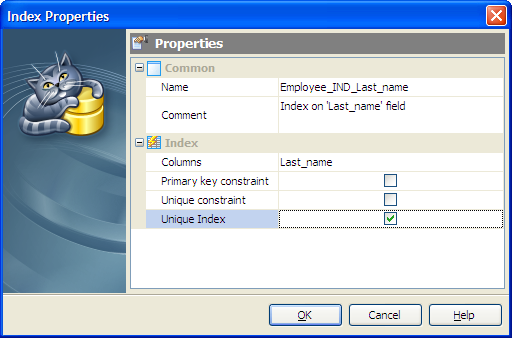
Use the Columns drop-down list to select a key field(s) for the index.
 Primary key constraint
Primary key constraint
With this option checked this field becomes a compound primary key. It is useful in case the table has more than one primary key.
 Unique constraint
Unique constraint
Check the option to permit no duplicate values. A unique column must also define the NOT NULL attribute. A table can have one or more unique keys.
 Unique Index
Unique Index
If checked, creates a unique index for the table, i.e. the database system ensures that no two rows of the specified table have the same values in the indexed columns. In this way, if two rows both contain the NULL value for all columns of an index, the two index values are not considered to be identical. If at least one column does not contain the NULL value, two rows that have the same value in all non-NULL columns are considered to be identical.









 Download
Download Buy
Buy